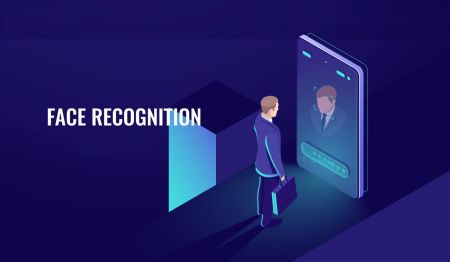FBS Register
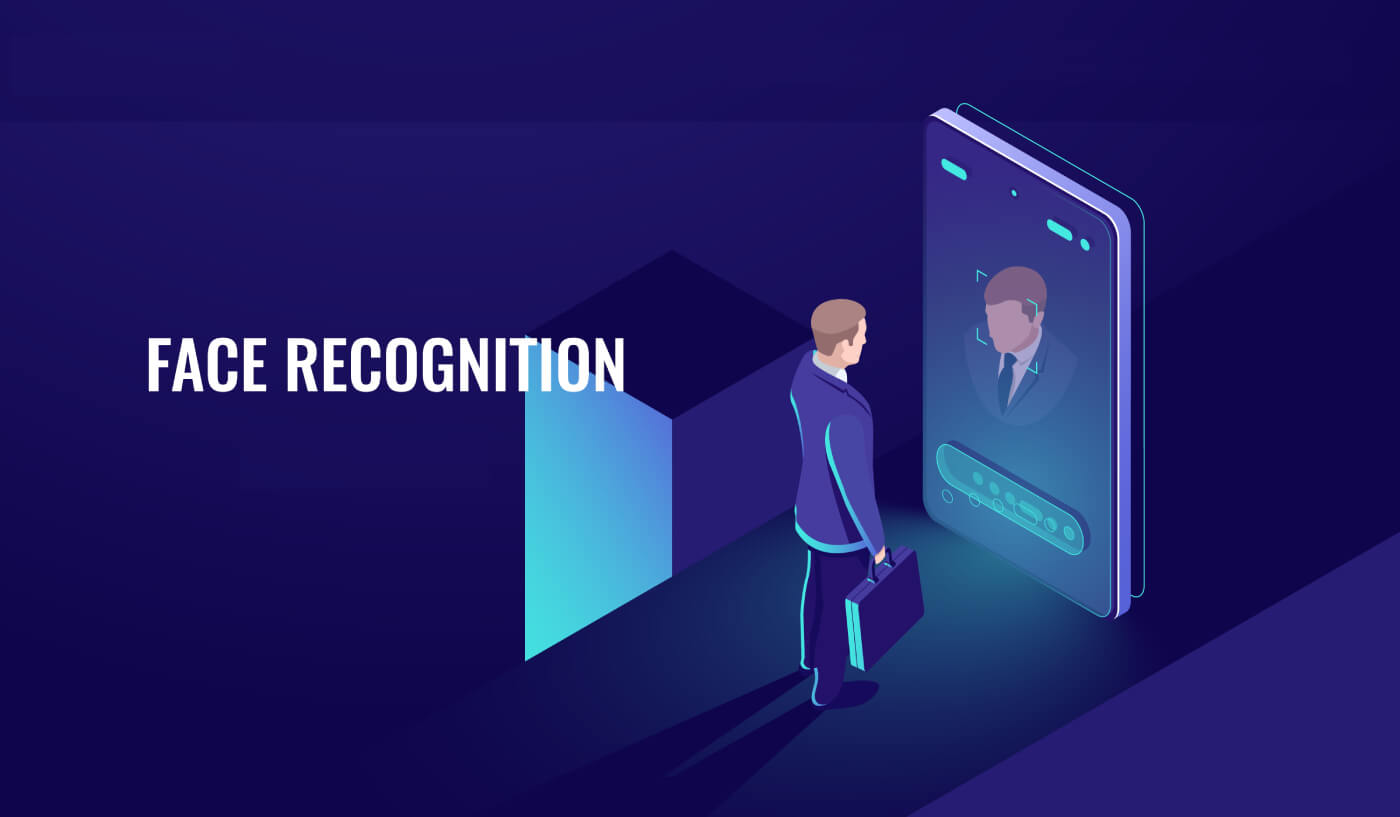
How to Register Account at FBS
How to Register a Trading Account
The process of opening an account at FBS is simple.
- Visit the website fbs.com or click here
- Click the "Open an account" button in the top right corner of the website. You’ll need to go through the registration procedure and get a personal area.
- You can register via a social network or enter the data required for account registration manually.

Enter your valid email and full name. Make sure to check that the data is correct; it will be needed for verification and a smooth withdrawal process. Then click on the “Register as Trader” button.

You will be shown a generated temporary password. You can continue using it, but we recommend you to create your password.

An email confirmation link will be sent to your email address. Make sure to open the link in the same browser your open Personal Area is.

As soon as your email address is confirmed, you will be able to open your first trading account. You can open a Real account or Demo one.
Let’s go through the second option. Firstly, you will need to choose an account type. FBS offers a variety of account types.
- If you are a newbie, choose cent or micro account to trade with smaller amounts of money as you get to know the market.
- If you already have Forex trading experience, you might want to choose standard, zero spread or unlimited account.
In order to find out more about the account types, check here the Trading section of FBS.

Depending on the account type, it may be available for you to choose the MetaTrader version, account currency, and leverage.

Congratulations! Your registration is finished!
You will see your account information. Make sure to save it and keep it in a safe place. Note that you will need to enter your account number (MetaTrader login), trading password (MetaTrader password), and MetaTrader server to MetaTrader4 or MetaTrader5 to start trading.

Don’t forget that to be able to withdraw money from your account, you need to verify your profile first.
How to Register with Facebook account
Also, you have an option to open your account through web by Facebook and you can do that in just few simple steps:1. Click on Facebook button at registration page

2. Facebook login window will be opened, where you will need to enter your email address that you used to register in Facebook
3. Enter the password from your Facebook account
4. Click on “Log In”

Once you’ve clicked on the “Log in” button, FBS is requesting access to: Your name and profile picture and email address. Click Continue...

After That You will be automatically redirected to the FBS platform.
How to Register with Google+ account
1. To sign up with a Google+ account, click on the corresponding button in the registration form.
2. In the new window that opens, enter your phone number or email and click “Next”.

3. Then enter the password for your Google account and click “Next”.

After that, follow the instructions sent from the service to your email address.
How to Register with Apple ID
1. To sign up with a Apple ID, click on the corresponding button in the registration form.
2. In the new window that opens, enter your Apple ID and click “Next”.

3. Then enter the password for your Apple ID and click “Next”.

After that, follow the instructions sent from the service to your Apple ID.
FBS Android App

If you have an Android mobile device you will need to download the official FBS mobile app from Google Play or here. Simply search for “FBS – Trading Broker” app and download it on your device.
The mobile version of the trading platform is exactly the same as web version of it. Consequently, there won’t be any problems with trading and transferring funds. Moreover, FBS trading app for Android is considered to be the best app for online trading. Thus, it has a high rating in the store.
FBS iOS App

If you have an iOS mobile device you will need to download the official FBS mobile app from App Store or here. Simply search for “FBS – Trading Broker” app and download it on your iPhone or iPad.
The mobile version of the trading platform is exactly the same as web version of it. Consequently, there won’t be any problems with trading and transferring funds. Moreover, FBS trading app for IOS is considered to be the best app for online trading. Thus, it has a high rating in the store.
How to Verify Account in FBS
Verify Profile at FBS
Verification is necessary for work safety, prevention of unauthorized access to the personal data and funds stored on your FBS account, and smooth withdrawal.
How can I Verify my phone number?
Please, take into account that the phone verification process is optional, so you might stay on e-mail confirmation and skip verification of your phone number.However, if youd like to attach the number to your Personal Area, log in to your Personal Area and click on the "Confirm phone" button in the "Verification progress" widget.

Enter your phone number and click on the "Send SMS code" button.

After that, you will receive an SMS code that you should insert in the provided field.

In case you are facing difficulties with phone verification, first of all, please, check the correctness of the phone number you put in.
Here are some tips to take into account:
- you do not need to enter "0" at the beginning of your phone number;
- you do not need to enter the country code manually. The system will be automatically set it once you choose the correct country in the drop-down menu (shown with the flags in front of the phone number field);
- you need to wait for at least 5 minutes for the code to arrive.
If you are sure that you have done everything correctly but still don’t receive the SMS code, we would suggest trying another phone number. The issue can be on your provider side. For that matter, enter a different phone number in the field and request the confirmation code.
Also, you can request the code via voice confirmation.
To do that, you need to wait for 5 minutes from the code request then click on the "Request a callback to get the voice call with a verification code" button. The page would look like this:

Kindly take into consideration that you can request a voice code only if your profile is verified.
Your phone number is now verified.

How can I verify my Personal Area?

Or Click “ID verification” link. ID Verification is for the proof of your identity.

Fill in the necessary fields. Please, enter correct data, exactly matching your official documents.
Upload color copies of your passport or government-issued ID with your photo and address proof in jpeg, png, bmp, or pdf format of a total size not exceeding 5 Mb.

Verification is now in progress. Next, Click “Profile Setting”.

The verification of your ID is now in Pending status. Please wait for several hours for FBS to review your application. As soon as your request is accepted or rejected, the status of your request will change.

Please, kindly wait for the e-mail notification to your e-mail box once verification is done. We appreciate your patience and kind understanding.
FAQ of Verification at FBS
Why can’t I verify my second Personal Area (web)?
Please kindly note that you can only have one verified Personal Area in FBS.If you dont have access to your old account, you can contact our customer support and provide us with confirmation that you can no longer use the old account. We will unverify the old Personal Area and verify the new one right after.
What if I deposited into two Personal Areas?
A client cannot make a withdrawal from an unverified Personal Area for security reasons.
In case you have funds in two Personal Areas, its necessary to clarify which of them you would prefer to use for further trading and financial transactions. To do so, please, contact our customer support via e-mail or in the live chat and specify which account you would prefer to use:
1. In case you would like to use your already verified Personal Area, we will temporarily verify the other account for you to withdraw funds. As it was written above, temporary verification is required for a successful withdrawal;
As soon as you withdraw all funds from that account, it will be unverified;
2. If youd like to use not verified Personal Area, first, you will need to withdraw funds from the verified one. After that, you can request unverification of it and verify your other Personal Area, respectively.
As soon as you withdraw all funds from that account, it will be unverified;
2. If youd like to use not verified Personal Area, first, you will need to withdraw funds from the verified one. After that, you can request unverification of it and verify your other Personal Area, respectively.
When will my Personal Area (web) be verified?
Please, kindly be informed that you can check the status of your verification request on the Verification page in your Personal Area. As soon as your request is accepted or rejected, the status of your request will change.Please, kindly wait for the e-mail notification to your e-mail box once verification is done. We appreciate your patience and kind understanding.
How can I verify my e-mail address in the FBS Personal Area (web)?
Please, kindly be informed that upon account registration, you will receive a registration email.Please, kindly click on the "Confirm email" button in the letter to confirm your e-mail address and complete the registration.

I didn’t get my e-mail confirmation link (web FBS Personal Area)
In case you see the notification that the confirmation link has been sent to your e-mail, but you didn’t get any, please:- check the correctness of your e-mail - make sure there are no typos;
- check the SPAM folder in your mailbox - the letter could get in there;
- check your mailbox memory - if it is full new letters will not be able to reach you;
- wait for 30 minutes - the letter can come a bit later;
- try to request another confirmation link in 30 minutes.
I cannot confirm my email
First, you need to log in to your Personal Area, and then kindly try to open the e-mail link from your e-mail again. Please, kindly be reminded that your Personal Area and e-mail both should be opened in one browser.If you requested a confirmation link several times, we recommend you to wait for some time (about 1 hour), then ask for the link once again and use the link that will be sent to you after your last request.
If the issue persists, please, kindly make sure you have cleared your cache and cookies beforehand. Or you may try using a different browser.
I didnt get the SMS code in FBS Personal Area (web)
If youd like to attach the number to your Personal Area and face some difficulties with getting your SMS code, you can also request the code via voice confirmation.To do that, you need to wait for 5 minutes from the code request then click on the "Request a callback to get the voice call with a verification code" button. The page would look like this:

I want to verify my Personal Area as a legal entity
A Personal Area can be verified as a legal entity. To do that a client needs to upload the following documents:- CEOs passport or national ID;
- A document proving the CEOs authority certified by the seal of the company;
- Company Articles of Association (AoA);
The Articles of Association can be sent by email to [email protected].
Personal Area has to be named after the name of the company.
The country stated in profile settings of the Personal Area should be defined by the country of the company registration.
It is only possible to deposit and withdraw via corporate accounts. Depositing and withdrawing via personal accounts of the CEO is not possible.