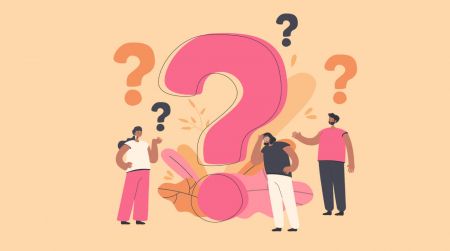Frequently Asked Question (FAQ) of FBS Trader
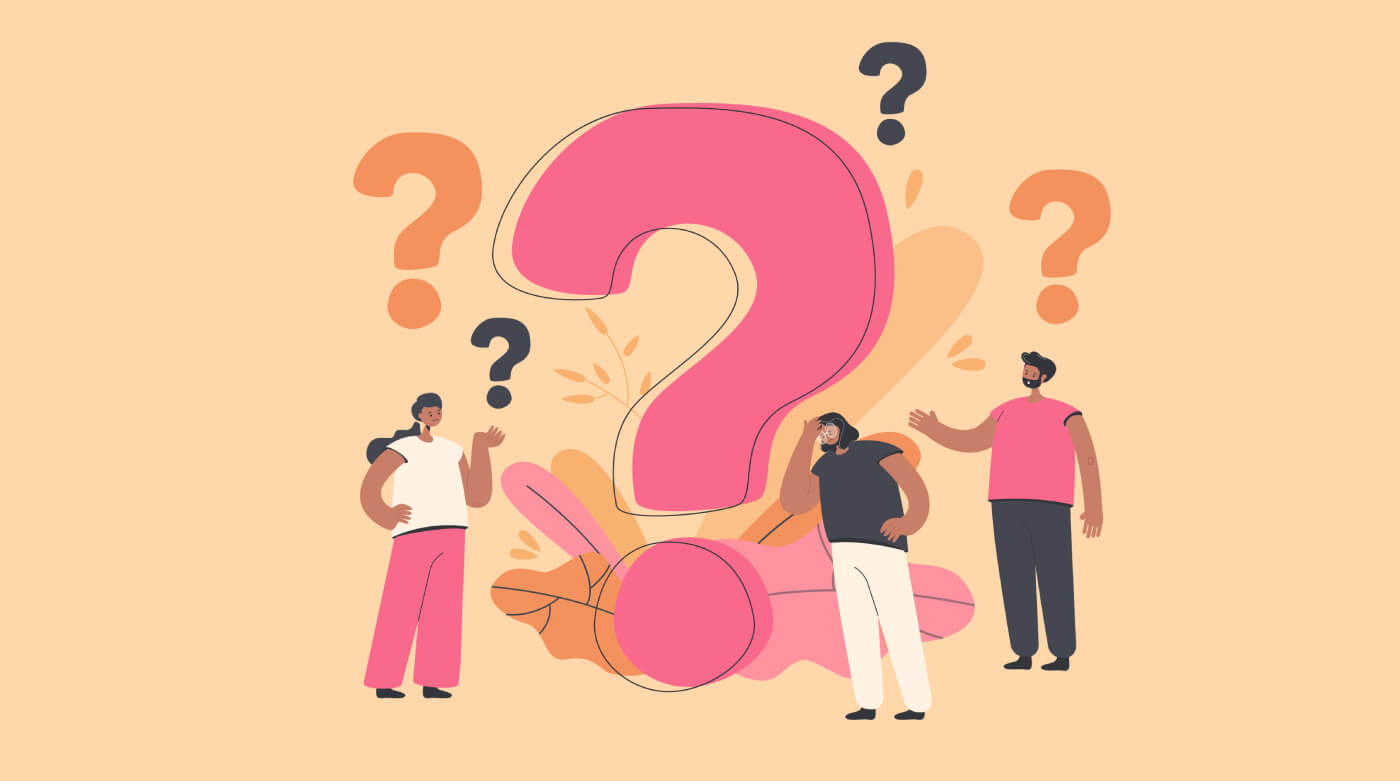
Verification
Why can’t I verify my second Personal Area (mobile)?
Please kindly note that you can only have one verified Personal Area in FBS.If you dont have access to your old account, you can contact our customer support and provide us with confirmation that you can no longer use the old account. We will unverify the old Personal Area and verify the new one right after.
What if I deposited into two Personal Areas?
A client cannot make a withdrawal from an unverified Personal Area for security reasons.
In case you have funds in two Personal Areas, its necessary to clarify which of them you would prefer to use for further trading and financial transactions. To do so, please, contact our customer support via e-mail or in the live chat and specify which account you would prefer to use:
As soon as you withdraw all funds from that account, it will be unverified;
2. If youd like to use not verified Personal Area, first, you will need to withdraw funds from the verified one. After that, you can request unverification of it and verify your other Personal Area, respectively.
When will my FBS Trader account be verified?
Please, kindly be informed that you can check the status of your verification request on the "ID verification" page in your profile settings. As soon as your request is accepted or rejected, the status of your request will change.
Please, kindly wait for the e-mail notification to your e-mail box once verification is done. We appreciate your patience and kind understanding.
How can I verify FBS Trader profile?
Verification of your profile is necessary to be able to withdraw your profit from the FBS Trader application. To do so you need to:
1. Go to the “More” page;

2. Click on “Profile”;
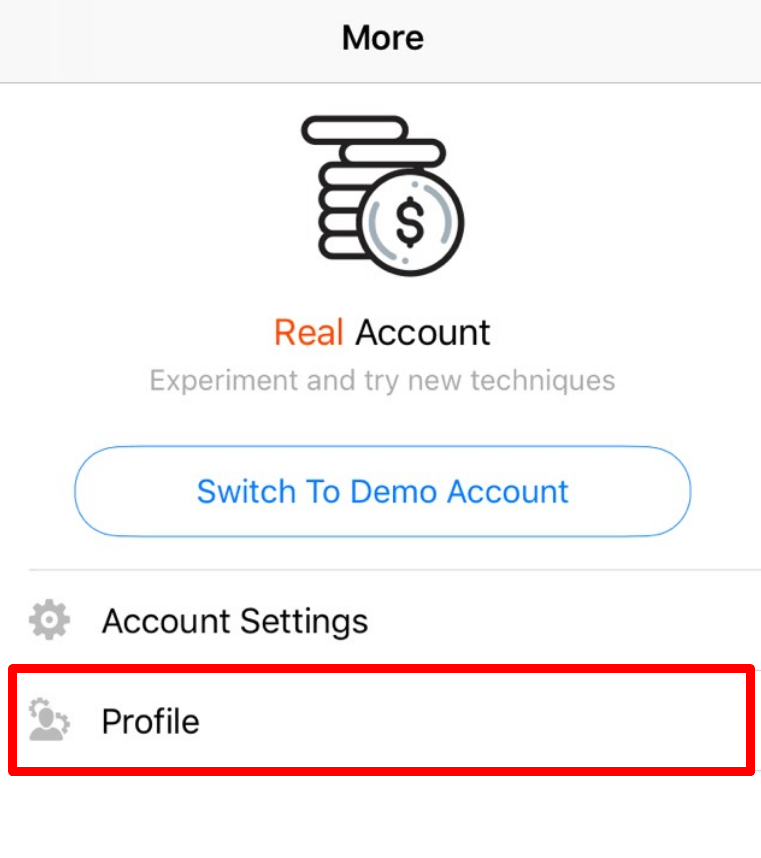
3. Click on "ID verification";
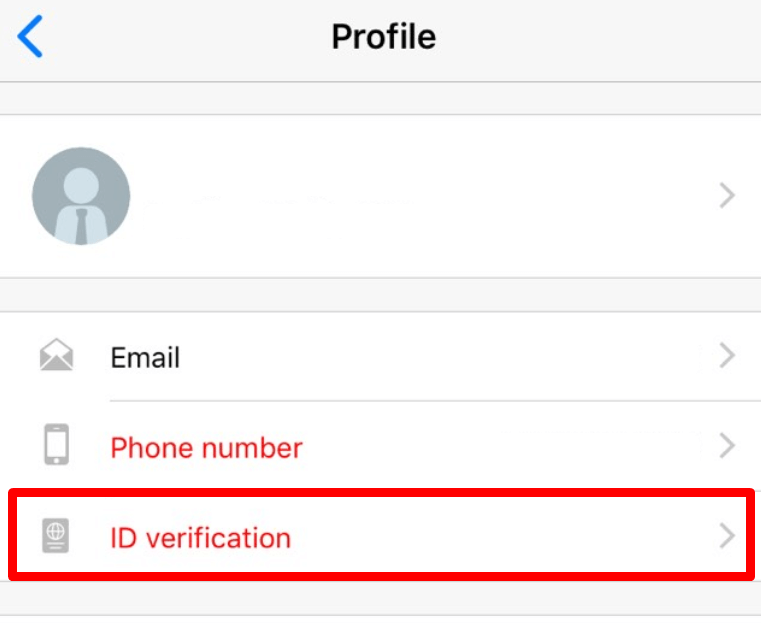
4. Enter your ID or passport number;
5. Enter your date of birth.
6. Click on the “+” sign to upload the color copies of your passport or government-issued ID with your photo and address proof in jpeg or png format of a total size not exceeding 5 Mb. Please, make sure to upload all the needed pages or both sides of your ID card.
7. Click on the “Send request” button. It will be considered shortly after.
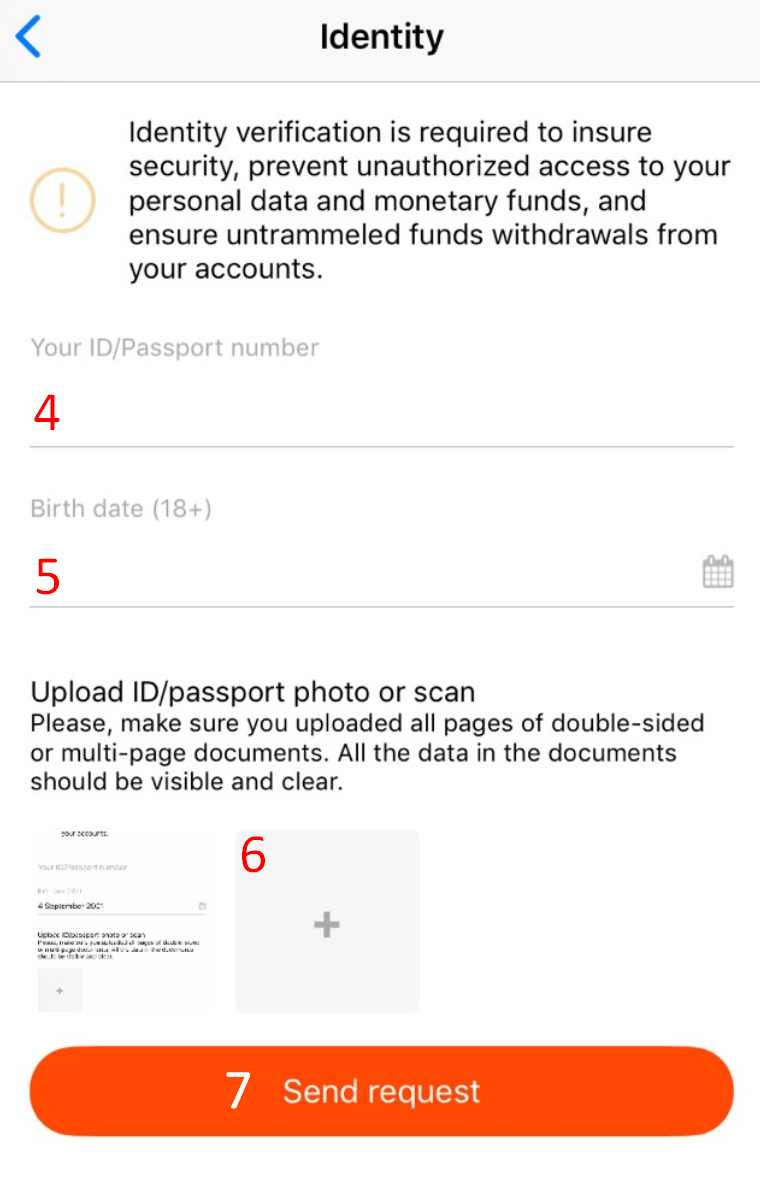
Please, kindly be informed that you can check the status of your verification request on the Verification page in your profile. As soon as your request is accepted or rejected, the status of your request will change.
In case your request is declined, you will receive a notification to your e-mail address; the rejection reason will be stated in your profile as well.
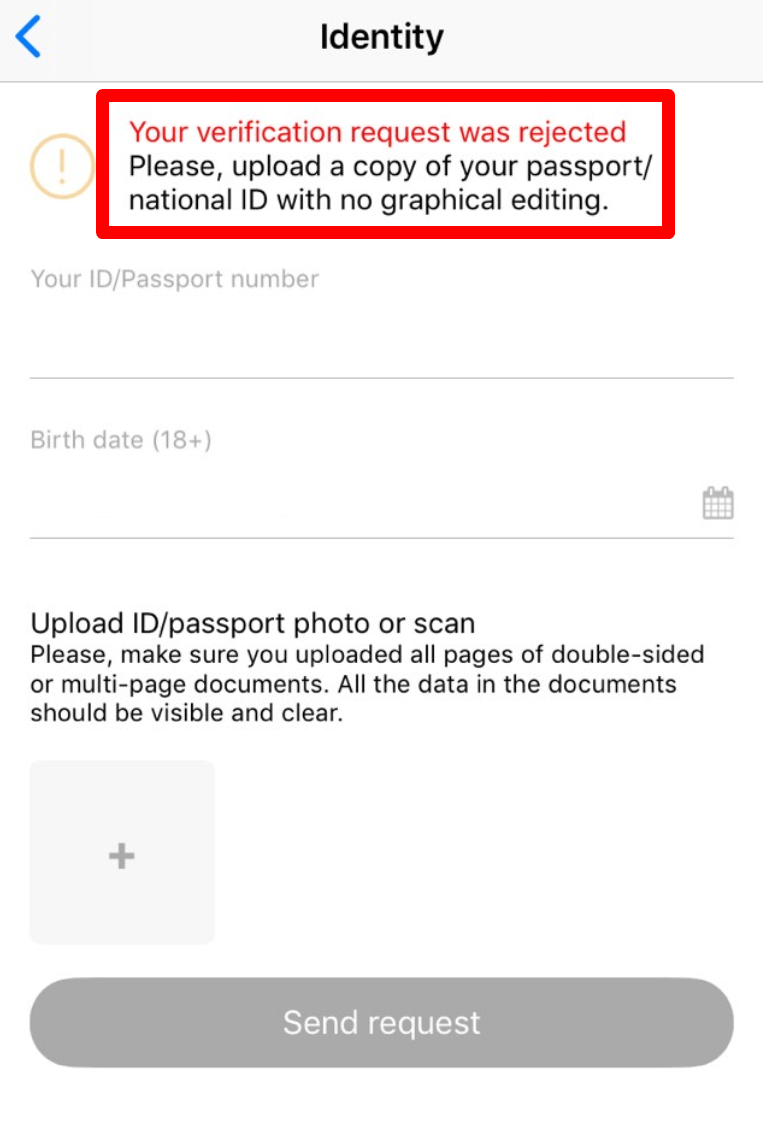
Please, kindly wait for the e-mail notification to your e-mail box once verification is done. We appreciate your patience and kind understanding.
How can I verify my e-mail address in FBS Trader app?
Here are a few steps to verify your e-mail:
1. Open the FBS Trader platform;
2. Go to the “More” tab in order to click on “Profile”:
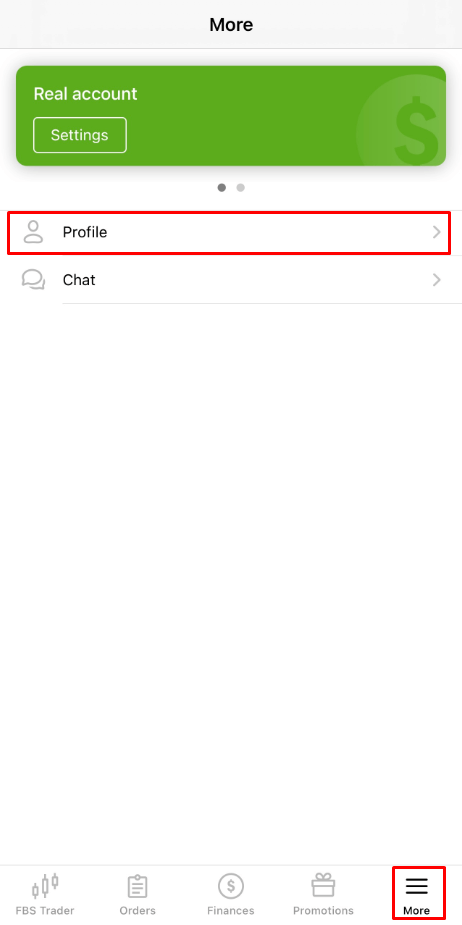
3. Click on “Email”:
4. Upon clicking on it, you will need to specify your email address for receiving the confirmation link:
5. Click on “Send”;
6. After that, you will receive a confirmation email. Please, kindly click on the "I confirm" button in the letter to confirm your e-mail address and complete the registration:
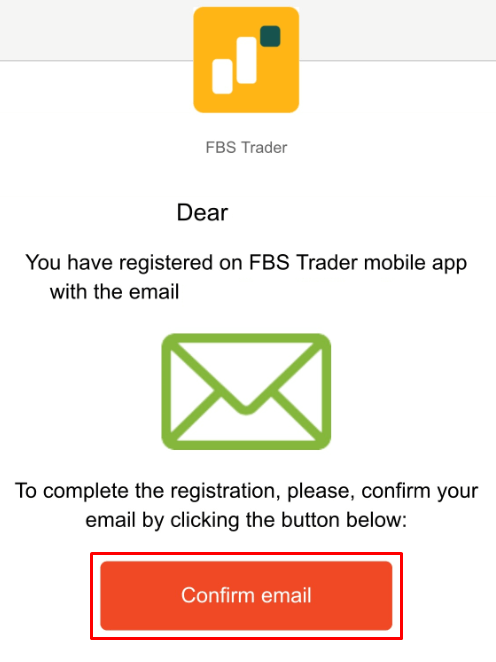
7. At last, you will be redirected back to the FBS Trader platform:
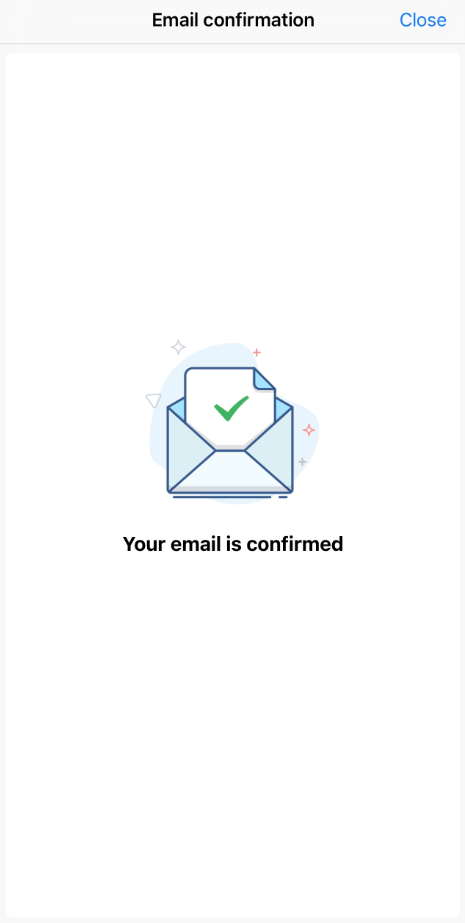
What if I see an error "Oops!" when clicking on the "I confirm" button?
It looks like youre trying to open the link via the browser. Please, make sure that you open it via the application. In case the redirection to browser is processed automatically, please, follow the instructions below:
- Open the Settings;
- Find the apps list and FBS application in it;
- In the Defaults settings make sure that the FBS app is set as a default app to open the supported links.
You can now click on the “I confirm” button once again to verify an e-mail. In case the link has expired, please, kindly generate the new one by verifying your email once again.
I didn’t get my e-mail confirmation link (FBS Trader)
In case you see the notification that the confirmation link has been sent to your e-mail, but you didn’t get any, please:
- check the correctness of your e-mail - make sure there are no typos;
- check the SPAM folder in your mailbox - the letter could get in there;
- check your mailbox memory - if it is full new letters will not be able to reach you;
- wait for 30 minutes - the letter can come a bit later;
- try to request another confirmation link in 30 minutes.
If you still didn’t get the link, please, inform our customer support about the issue (don’t forget to describe in the message all the actions you have already taken!).
How can I verify my phone number?
Please, take into account that the phone verification process is optional, so you might stay on e-mail confirmation and skip verification of your phone number.
However, if youd like to attach the number to your FBS Trader, go to the "More" page and click on the "Profile" button.
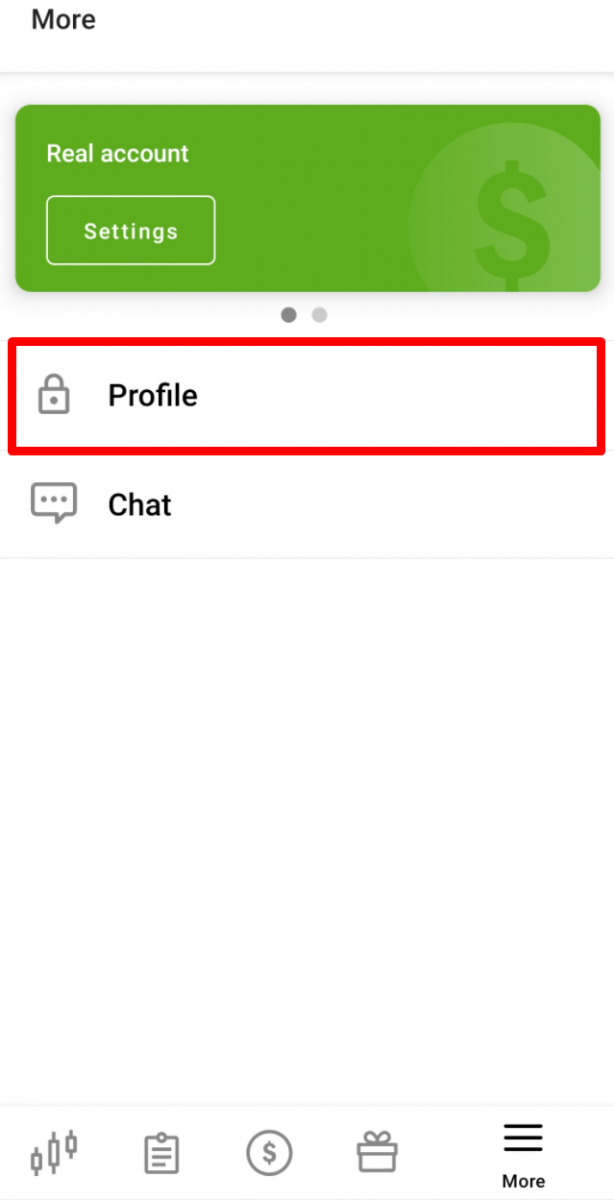
There in the "Verification" section click on "Phone".
Enter your phone number with a country code and click on the "Request a code" button.
After that, you will receive an SMS code that you should insert in the provided field and click on the "Confirm" button.
In case you are facing difficulties with phone verification, first of all, please, check the correctness of the phone number you put in.
Here are some tips to take into account:
- you do not need to enter "0" at the beginning of your phone number;
- you need to wait for at least 5 minutes for the code to arrive.
If you are sure that you have done everything correctly but still don’t receive the SMS code, we would suggest trying another phone number. The issue can be on your providers side. For that matter, enter a different phone number in the field and request the confirmation code.
Also, you can request the code via voice confirmation.
To do that, you need to wait for 5 minutes from the code request then click on the "Request callback to get the voice code" button. The page would look like this:
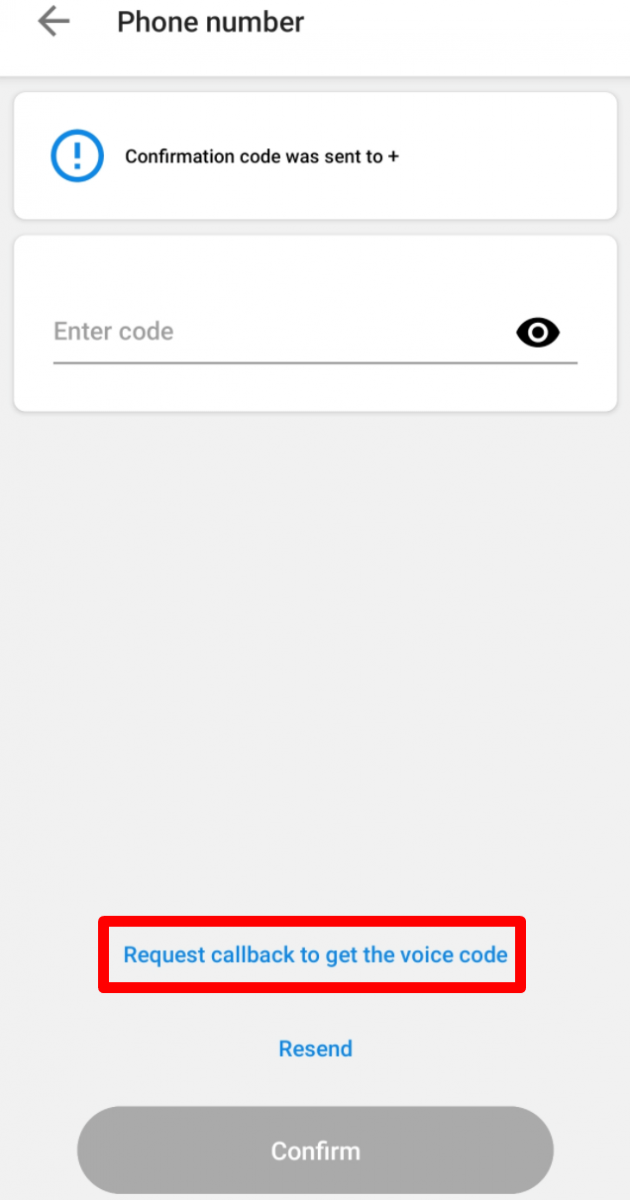
Kindly take into consideration that you can request a voice code only if your profile is verified.
I didnt get the SMS code in FBS Trader app
If youd like to attach the number to your profile and face some difficulties with getting your SMS code, you can also request the code via voice confirmation.
To do that, you need to wait for 5 minutes from the code request then click on the "Request callback to get the voice code" button. The page would look like this:
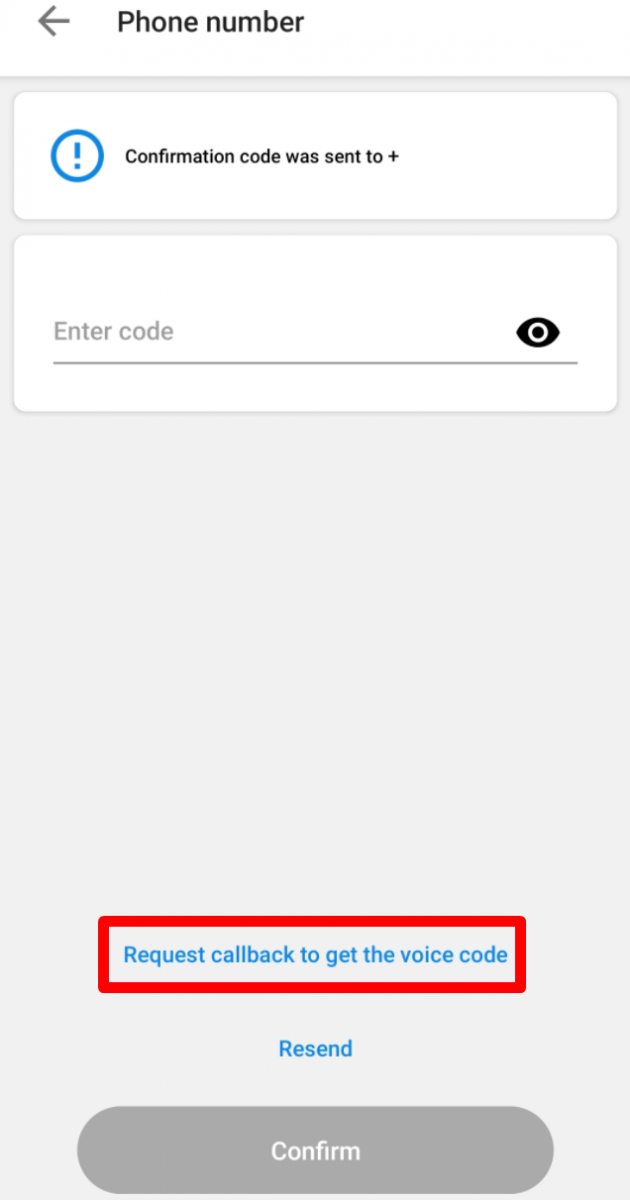
Deposit and Withdrawal
What is the minimum deposit amount in FBS Trader app?
For comfortable trading with the FBS Trader account, we recommend you deposit $100.
Please, kindly be informed that these are recommendations. The minimum deposit amount, in general, is $1. Please, consider that the minimum deposit for some electronic payment systems like Neteller, Skrill, or Perfect Money is $10. Also, as for the bitcoin payment method, the minimum recommended deposit is $5. We would like to remind you that the deposits for less amounts are processed manually and may take longer.
How can I deposit to FBS Trader?
You can deposit to your FBS Trader account in few clicks.
To do it:
1. Go to the “Finances” page;

2. Click on “Deposit”;

3. Choose the payment system you prefer;
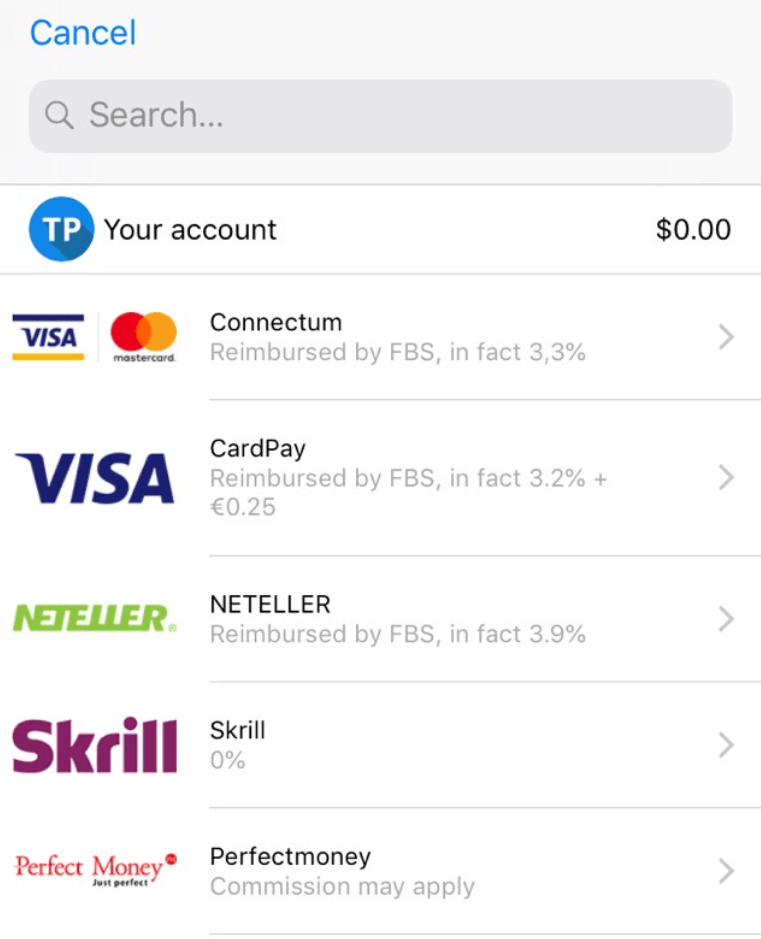
4. Enter the needed information about your payment;
5. Click on “Confirm payment”. You will be forwarded to the payment system page.
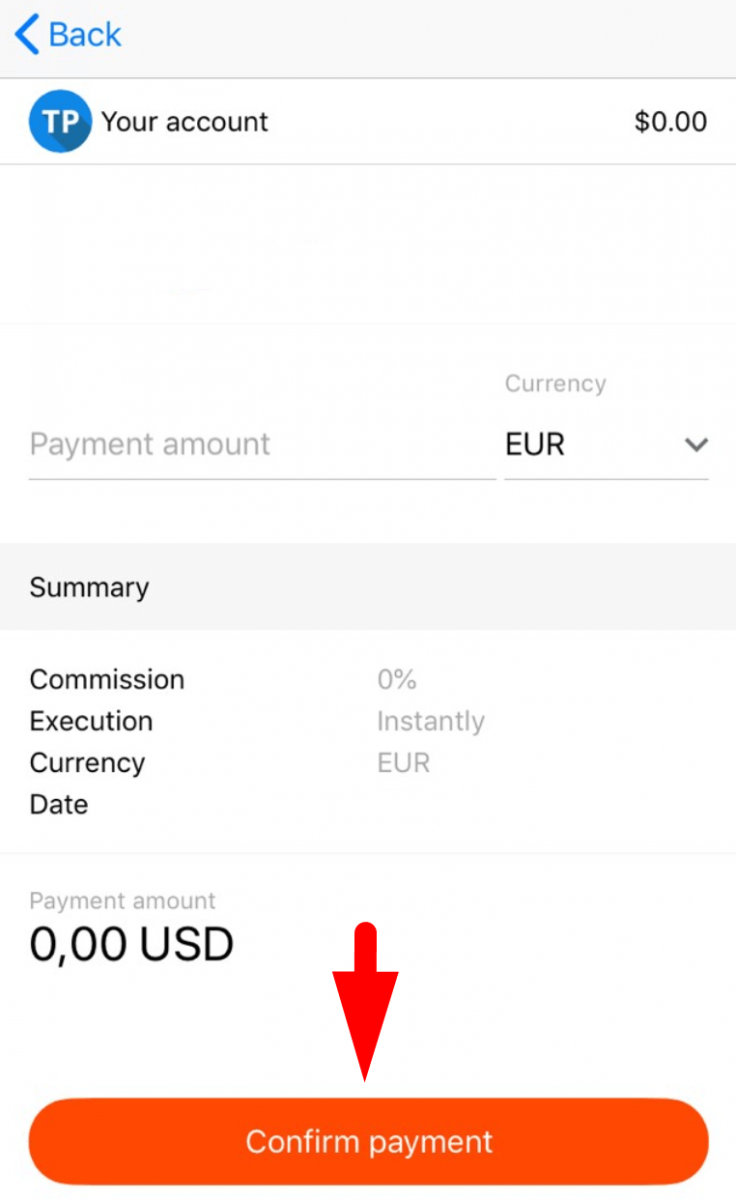
You can see the status of your deposit transaction in the “Transaction history”.
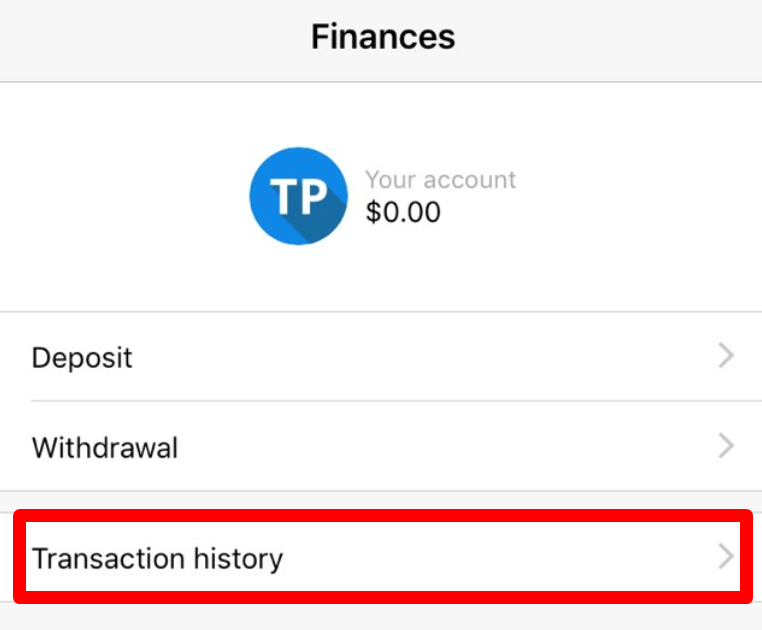
How can I withdraw from FBS Trader?
You can withdraw funds from your FBS Trader account in few clicks.
To do it:
1. Go to the “Finances” page;
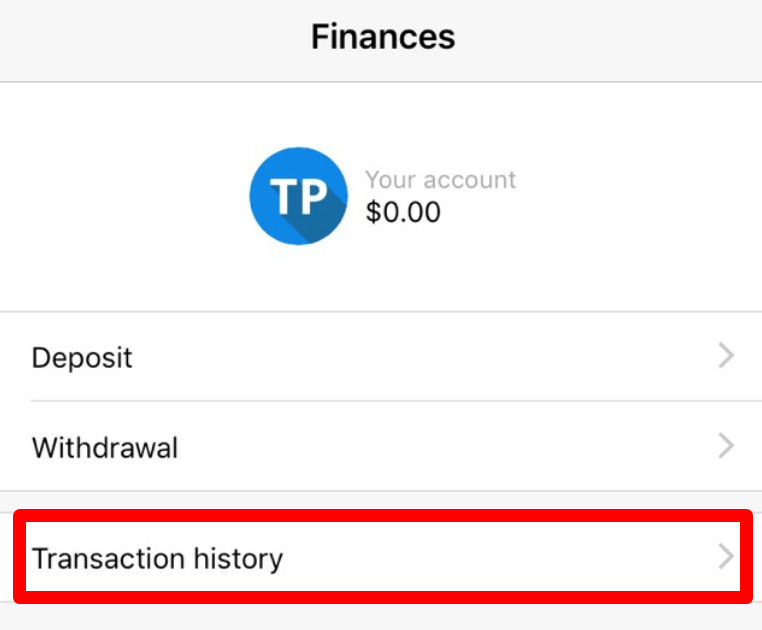
2. Click on “Withdrawal”;
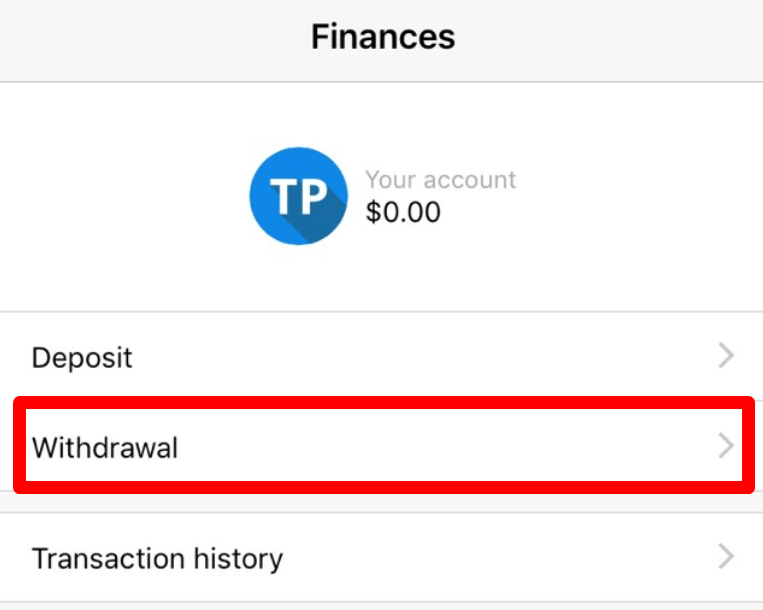
3. Choose the payment system you need;
Please, kindly take into consideration that you can withdraw via those payment systems which have been used for the deposit.
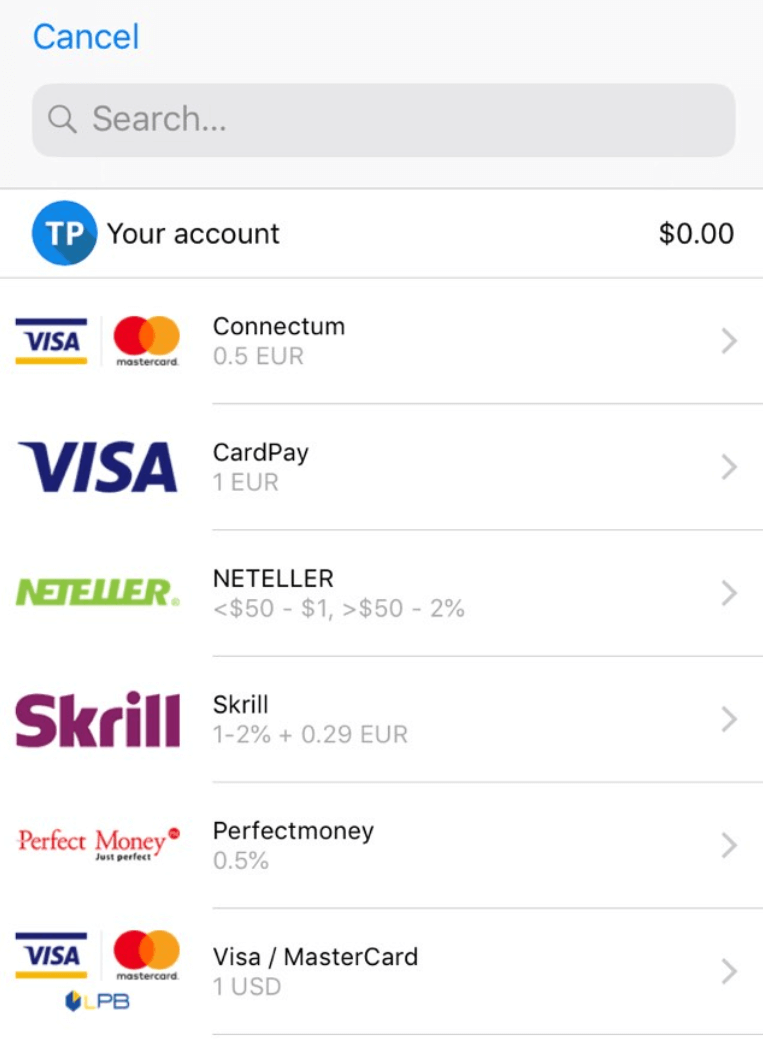
4. Enter the needed information for the transaction;
5. Click on “Confirm payment”. You will be forwarded to the payment system page.
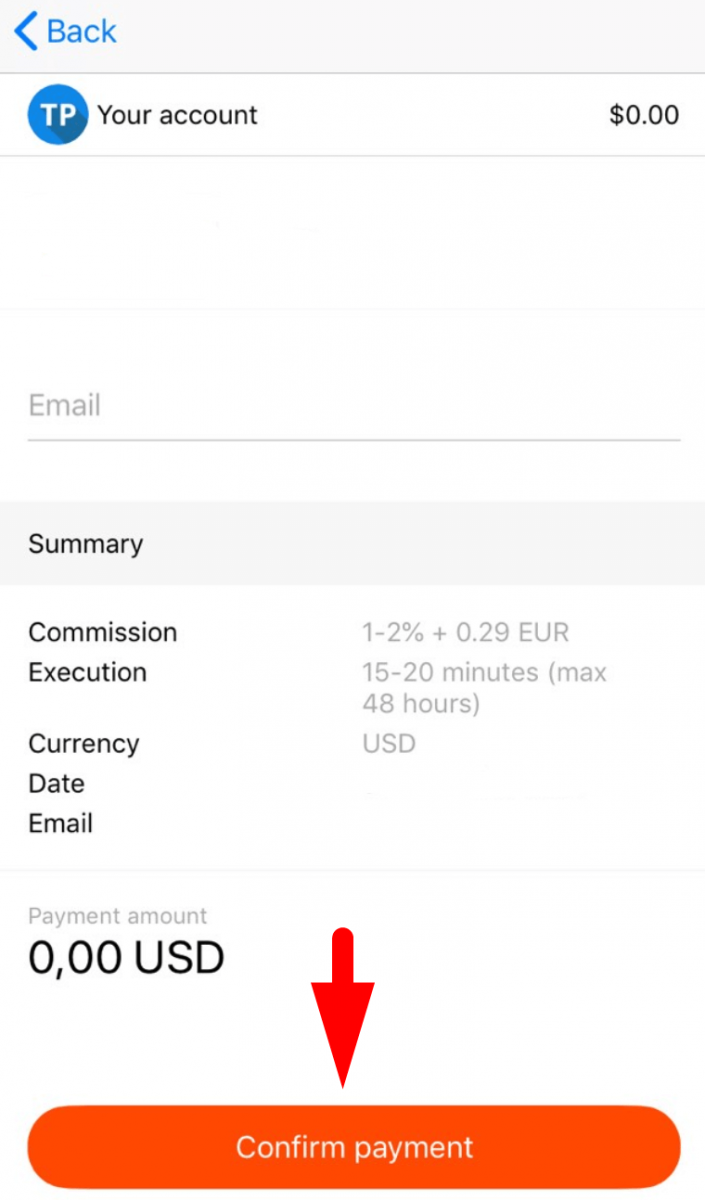
You can see the status of your withdrawal transaction in the “Transaction history”.
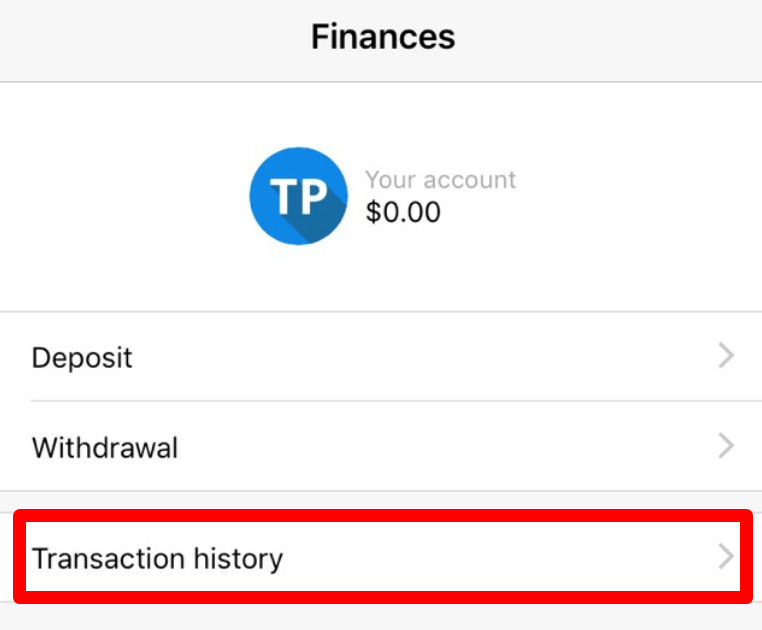
Please, kindly take into consideration, that withdrawal commission depends on the payment system you choose.
Kindly let us remind you that according to the Customer Agreement:
- 5.2.7. If an account was funded via debit or credit card, a card copy is required to process a withdrawal. The copy must contain the first 6 digits and the last 4 digits of the card number, cardholder’s name, expiry date and cardholder’s signature.
You should cover your CVV code on the backside of the card; we do not need it. On the backside of your card, we need only to see your signature which confirms card validity.
Can I transfer funds from MetaTrader account to FBS Trader and vice versa?
Let us kindly remind you that all the FBS services you use (such as FBS Trader platform, FBS Personal area website/application, CopyTrade application) you use with ONE e-mail address and password. Also, the personal information you provide (including documents for verification) is synchronized.
However, you need to perform all the financial operations in the application you want to use.
Unfortunately, it is impossible to transfer funds from your FBS MetaTrader account to the FBS Trader account directly.
In this case, you should withdraw funds from FBS MetaTrader and then deposit them again to your FBS Trader account. Or vice versa.
Trading
How can I trade with FBS Trader?
All you need to start trading is to go to the “Trading” page and choose the currency pair you want to trade with.
Check the contract specifications by clicking on the "i" sign. In the opened window you will be able to see two types of charts and the information about this currency pair.

To check the candle chart of this currency pair click on the chart sign.
You can choose the timeframe of the candle chart from 1 minute to 1 month to analyze the trend.

By clicking on the sign below you will be able to see the tick chart.

To open an order click on the “Buy” or “Sell” button.


In the opened window, please, specify the volume of your order (i.e. how many lots you are going to trade). Below the lots field, you will be able to see the available funds and the amount of margin you need for opening the order with such volume.

You can also set Stop Loss and Take Profit levels for your order.

As soon as you adjust your order conditions, click on the red “Sell” or “Buy” button (depending on your order type). The order will be opened immediately.

Now on the “Trading” page, you can see the current order status and profit.

By sliding up the “Profit” tab you can see your current Profit, your Balance, Equity, Margin that you have already used, and Available margin.

You can modify an order either on the “Trading” page or on the “Orders” page simply by clicking on the gear-wheel icon.

You can close an order either on the “Trading” page or on the “Orders” page by clicking on the “Close” button: in the opened window you will be able to see all the information regarding this order and to close it by clicking on the “Close order” button.


In case you need the information about the closed orders, go to the “Orders” page again and choose the “Closed” folder - by clicking on the required order you will be able to see all the information about it.


What are the leverage limits for FBS Trader?
When you trade on margin you use leverage: you can open positions on more significant sums than you have in your account.
For example, if you trade 1 standard lot ($100 000) while having only $1 000, you
are using 1:100 leverage.
The maximum leverage in FBS Trader is 1:1000.
We would like to remind you that we have specific regulations on leverage in correlation to the sum of equity. The company is entitled to apply leverage change to already opened positions, as well as to reopened positions, according to these limitations:

Please, check the maximum leverage for the following instruments:
| Indices and Energies | XBRUSD | 1:33 |
| XNGUSD | ||
| XTIUSD | ||
| AU200 | ||
| DE30 | ||
| ES35 | ||
| EU50 | ||
| FR40 | ||
| HK50 | ||
| JP225 | ||
| UK100 | ||
| US100 | ||
| US30 | ||
| US500 | ||
| VIX | ||
| KLI | ||
| IBV | ||
| NKD | 1:10 | |
| STOCKS | 1:100 | |
| METALS | XAUUSD, XAGUSD | 1:333 |
| PALLADIUM, PLATINUM | 1:100 | |
| CRYPTO (FBS Trader) | 1:5 | |
Also, kindly note that the leverage can be changed only once a day.
How much do I need to start trading in FBS Trader?
To know how much it is needed to open an order in your account:
1. On the Trading page, choose the currency pair you would like to trade and click on "Buy" or "Sell" depending on your trading intentions;

2. On the opened page, type the lot volume you want to open an order with;
3. In the "Margin" section, you will see the needed margin for this order volume.

I want to try a Demo account in FBS Trader app
You don’t have to spend your own money on Forex right away. We offer practice demo accounts, which will let you test the Forex market with virtual money using real market data.
Using a Demo account is an excellent way to learn how to trade. You will be able to practice by pressing the buttons and grasp everything much faster without being afraid of losing your own funds.
The process of opening an account at FBS Trader is simple.
- Go to the More page.
- Swipe left the "Real account" tab.
- Click on "Create" in the "Demo account" tab.

I want a Swap-free account
Changing account status to Swap-free is available in the account settings only for the citizens of the countries where one of the official (and dominating) religions is Islam.
How you can switch on Swap-free for your account:
1. Open the account settings by clicking on the "Settings" button on the More page.

2. Find "Swap-free" and click on the button to activate the option.

Swap Free option is not available for trading on "Forex Exotic", Indices instruments, Energies, and Cryptocurrencies.
Please, kindly be reminded that according to the Customer Agreement:
For the long-term strategies (the deal which is open for more than 2 days), FBS may charge a fixed fee for the total number of days during which the order was opened, the fee is fixed and determined as the value of 1 point of the transaction in US dollars, multiplied by the size of the currency pair swap point of the order. This fee is not an interest and depends on whether the order is open to buy or sell.
By opening a Swap-free account with FBS, the client agrees that the company may debit the fee from his/her trading account at any time.
What is spread?
There are 2 types of currency prices at Forex - Bid and Ask. The price we pay to buy the pair is called Ask. The price, at which we sell the pair, is called Bid.
Spread is the difference between these two prices. In other words, it is a commission you pay to your broker for every transaction.
SPREAD = ASK – BID
The floating type of spreads is used in FBS Trader:
- Floating spread – the difference between ASK and BID prices fluctuates in correlation with the market conditions.
- Floating spreads usually increase during important economic news and the bank holidays when the amount of liquidity in the market declines. When the Market is calm they can be lower than the fixed ones.
Can I use FBS Trader account in MetaTrader?
When registering in the FBS Trader application, a trading account is automatically opened for you.You can use it right in the FBS Trader application.
We would like to remind you that FBS Trader is an independent trading platform provided by FBS.
Please, take into consideration that you cannot trade in the MetaTrader platform with your FBS Trader account.
If you want to trade in the MetaTrader platform, you can open a MetaTrader4 or MetaTrader5 account in your Personal Area (web or mobile application).
How can I change account leverage in FBS Trader application?
Please, kindly take into consideration that the maximum available leverage for FBS Trader account is 1:1000.To change your account leverage:
1. Go to the “More” page;

2. Click on “Settings”;

3. Click on “Leverage”;

4. Choose the preferable leverage;
5. Click on the “Confirm” button.

We want to remind you that we have specific regulations on leverage in correlation to the sum of equity. The Company is entitled to apply leverage change to already opened positions as well as to reopened positions according to these limitations:

Please, check the maximum leverage for the following instruments:
| s and Energies | XBRUSD | 1:33 |
| XNGUSD | ||
| XTIUSD | ||
| AU200 | ||
| DE30 | ||
| ES35 | ||
| EU50 | ||
| FR40 | ||
| HK50 | ||
| JP225 | ||
| UK100 | ||
| US100 | ||
| US30 | ||
| US500 | ||
| VIX | ||
| KLI | ||
| IBV | ||
| NKD | 1:10 | |
| STOCKS | 1:100 | |
| METALS | XAUUSD, XAGUSD | 1:333 |
| PALLADIUM, PLATINUM | 1:100 | |
| CRYPTO (FBS Trader) | 1:5 | |
Also, kindly note that the leverage can be changed only once a day.
Which trading strategy can I use with FBS Trader?
You can use such trading strategies as hedging, scalping or news trading freely.Though, please, kindly take into consideration that you cannot use Expert Advisors - thus, the application is not overloaded and works fast and efficiently.
Trading Indicators
Indicators, and what are they used for?
FBS Trader app is a mobile but powerful platform, allowing you to keep track of your trading on the go and providing you with the most necessary instruments for profitable trading.Among them, you can find one of all professional traders’ essential technical analysis tools, the indicators.
Indicators are mathematical calculations represented graphically on a price chart.
What are indicators for?
Indicators are used to analyze historical trading data and forecast market price changes based on the results of this evaluation.
They have many advantages:
- by using them, you can decide whether or not and when to enter/exit the market;
- indicators save your time and visualize essential things about the price chart;
- they also help develop personal trading scenarios with more significant profit potential and more possibilities for risk management.
How can I add indicators?
Indicators can be added to the graph within a few minutes:1. Go to the "Trading" tab and click on any trading instrument;
2. You will be referred to the Chart;
3. In the right upper corner, find the mceclip1.pnggraph icon and click on it:
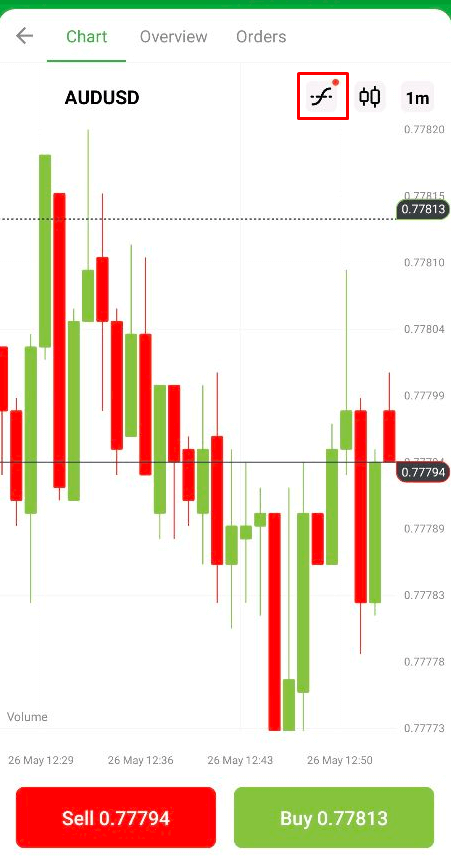
4. Choose an indicator you wish to add and click on it;
5. In the opened window, you can adjust the parameters if needed;
After that, an Indicator will be automatically added to the graph of all trading instruments.
Can I use Indicators with the demo and bonus accounts?
Sure, you can!As soon as you add the indicator to the chart, it will be displayed for all types of accounts: real, demo, or bonus.
Can I add third-party indicators to the FBS Trader platform?
Unfortunately, third-party indicators cannot be added to the FBS Trader platform. Still, we believe that the FBS Trader platform has the most essential and popular indicators to help new and experienced traders.Also, if you would like a specific indicator to be added to the FBS Trader platform, you can always send your feedback to us via e-mail. We will be happy to forward it to our development team!